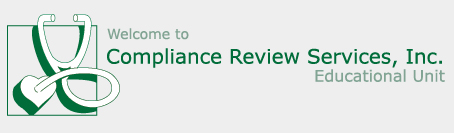Technical Support
Please check the FAQs and instructions below to see if they can help you.
If not, for technical support you may contact Ziiva at 540-777-5621. Support hours are 9:00 AM to 5:00 PM, Eastern Time, Monday through Friday, excluding federal holidays.
- Click on register for Texas courses, Ohio courses, or Multi-State courses.
- Find the course you want to take and click on the word “Register”.
- You will now be in your shopping cart which will list the course and the price.
- If you are an Elite CRS customer, you may already have a coupon code for our course, if so, please input this now. If not, click on “checkout” if all items in your cart are correct.
- DO NOT HIT THE BACK BUTTON, OR YOUR CREDIT CARD WILL BE CHARGED AGAIN AND THIS WILL BE NON-REFUNDABLE
- Once you click on “checkout” you will be taken to the page to create your user account. This is where you enter your user name and password, company information, etc. Please use your email address as your user id. Click “OK” when done.
- You will now see a receipt page of your transaction; you can print this receipt and save it for your records.
- Click on “My courses” and follow the instructions to take your course.
- Click on register for Texas courses, Ohio courses, or Multi-State courses.
- Click on the word “Login” on the upper right hand corner of the screen.
- Enter your User ID and password
- You will see a page that is titled “Welcome to our Online Training Center” and a menu of options.
- The courses you are currently signed up for can be found under “My Courses”. You can continue the course, retake an exam, or reprint a certificate for a completed course.
- If you click on “Register for Courses”, Find the course you want to take and click on the word “Register”.
- You will now be in your shopping cart which will list the course and the price.
- If you are an Elite CRS customer, you may already have a coupon code for our course, if so, please input this now. If not, click on “checkout” if all items in your cart are correct.
- DO NOT HIT THE BACK BUTTON, OR YOUR CREDIT CARD WILL BE CHARGED AGAIN AND THIS WILL BE NON-REFUNDABLE
- You will now see a receipt page of your transaction; you can print this receipt and save it for your records.
- Click on “My courses” and follow the instructions to take your course.
FAQs
- Where are my courses?
After selecting “Log In” from the upper right portion of the main splash page, courses can be found in three places. Courses you currently have open and active can be found on the CURRENT COURSES (aka Training Map) page. Any course you have ever purchased, whether it is complete or open, will be listed on the Transcript page. - How do I view course content?
Go to the My Training Map page. Find the course you would like to attend and click the open course button. - What if I fail an exam?
If you score below 80% on an exam, you have failed that exam. You have 2 chances to pass the post test. If you fail all of your retakes, you must pay for the course again where you will have 2 more chances to pass the post test. - What if I pass an exam?
If you receive a passing grade of at least 80% on an exam, you have successfully completed that course and will be able to print your certificate(s). - What if my address/phone number/email address changes?
For changes in demographic information, go to the My Profile page. Make any adjustments and click the Apply button at the bottom of the screen. - I got an error message. What do I do?
Read the text of the error message. Often, these appear due to invalid formats. For example, you may not have entered a numeric figure where one was expected. Or you may have entered something in a date blank that wasn't a date. If you do not understand the error message, you may contact technical support. Contact information is listed at the top of this